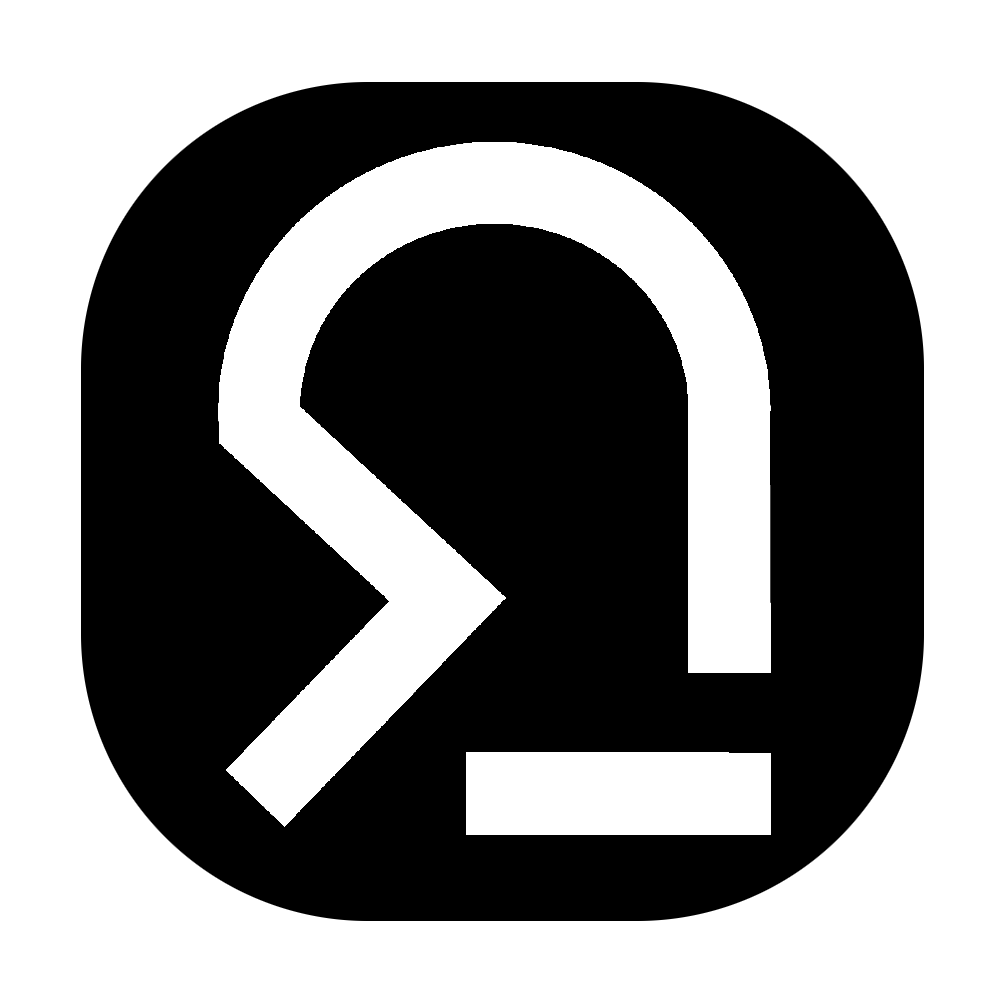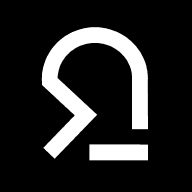thetorminal/telegram-servermanager
Run commands on a linux server with a telegram bot
Python
12
0
Description#
This project gives you the possibility to run shell commands on a linux host from a telegram bot.
Functions:
/run: run shell commands/status: check status of a service/wake: wake up clients in your network with WakeOnLan- Choose between whitelist or blacklist for the commands you want to run. You can add commands to the list in the setup.
- Logging: check the
bot_activity.logto see, if someone is trying something evil.
Use this bot carefully! Dont expose dangerous commands to it.
Examples#
/run:
/wake (WakeOnLan):
whitelist:
Logging:
Tested with:
- Debian 12 Server
- Python3: python-telegram-bot==21.10, cryptography==44.0.1
- Telegram
Getting Started#
Dependencies#
- Linux server with root shell access
- Python3 installed on the server
- Telegram bot
Installing#
Telegram:#
Get a Telegram bot token:
- You need a telegram bot. To do this, send the command
/newbotto BotFather. Safely secure your token. - Add the used commands to your bot with
/setcommands:run - run a command on your server wake - wake a client up with WakeOnLan status - get status of a service
Get your Telegram user_id:
- Send the message
/startto userinfobot to get your user id. Safely secure your user_id.
On your linux server:#
- Security notice: Create a new user with low privileges to run the bot (Example: “tgbot”).
You can run it as root, but i highly recommend to use a low privilege user!sudo adduser tgbot - Install dependencies:
# Debian/Ubuntu sudo apt install python3 python3-pip python3-venv wakeonlan - Clone the repository, create directory for log and change permissions for your low privilege user
git clone https://github.com/thetorminal/telegram-servermanager.git # give your new user permission to the scripts and login as tgbot chown -R tgbot:tgbot telegram-servermanager && su - tgbot cd telegram-servermanager - Create a new python3 venv and activate it
mkdir venv python3 -m venv venv source venv/bin/activate - Install the python3 requirements
pip install -r requirements.txt - Run setup.py to start the setup. You will get asked for your
bot-tokenand youruser_id.
Choose, if you want to use the blacklist and add more commands to it.
Select clients, that can get waked up with WakeOnLan and services, which can be status checked.python3 setup.py - After the setup has finished, you can start the bot with telegram_servermanager.py
python3 telegram_servermanager.py
Telegram bot:#
- After starting
telegram_servermanager.pyyour bot should sayWelcome! Use /run <command> to execute a shell command on your server. - Now you can start running commands with
/run, use WakeOnLan with/wakeand check the status of your configured services with/status!
Logging:#
- You can view your log with
tail -f bot_activity.login the telegram-servermanger directory.
Run the servermanger as a service#
Create the file /etc/systemd/system/tg-servermanager.service with following input. Replace /path/to with your path, where the directory telegram_servermanager is placed.
[Unit]
Description=Telegram Servermanager
After=network.target
[Service]
ExecStart=/path/to/telegram-servermanager/venv/bin/python /path/to/telegram-servermanager/telegram_servermanager.py
WorkingDirectory=/path/to/telegram-servermanager/
Restart=always
User=tgbot
Group=tgbot
[Install]
WantedBy=multi-user.target
Now you can use the service via systemctl like any other!
systemctl start tg-servermanager.service
Troubleshooting#
If you have any problems, please check:
- if your telegram bot token and user_id is correct
- ensure that the permissions on the scripts are correct
- run the
setup.pyfile again - check the log-file in your telegram-servermanager directory (
bot_activity.log)
To-Do#
- security: get a more secure solution to run sudo commands, maybe with a wrapper script with contolled permissions
- let user add own custom commands for the bot in the setup to the whitelist
- add commands to manage docker containers?
Acknowledgments#
- Github - xgaia/serverbot for inspiration
- Reddit: the
r/selfhostedcommunity - ChatGPT for helping me